Insert custom fields using the Warehouse Display Field to show any value you want in place of SKU in the Mobile App.
In Infoplus > Items > Item Details > Operations Tab there is a setting called "Warehouse Display Field." This is a dropdown selection where you can pick one value to represent the item within the mobile floor apps. You will see SKU, UPC, Vendor SKU and Product ID Tag as the standard fields available within the dropdown; however, custom fields can be utilized as well!
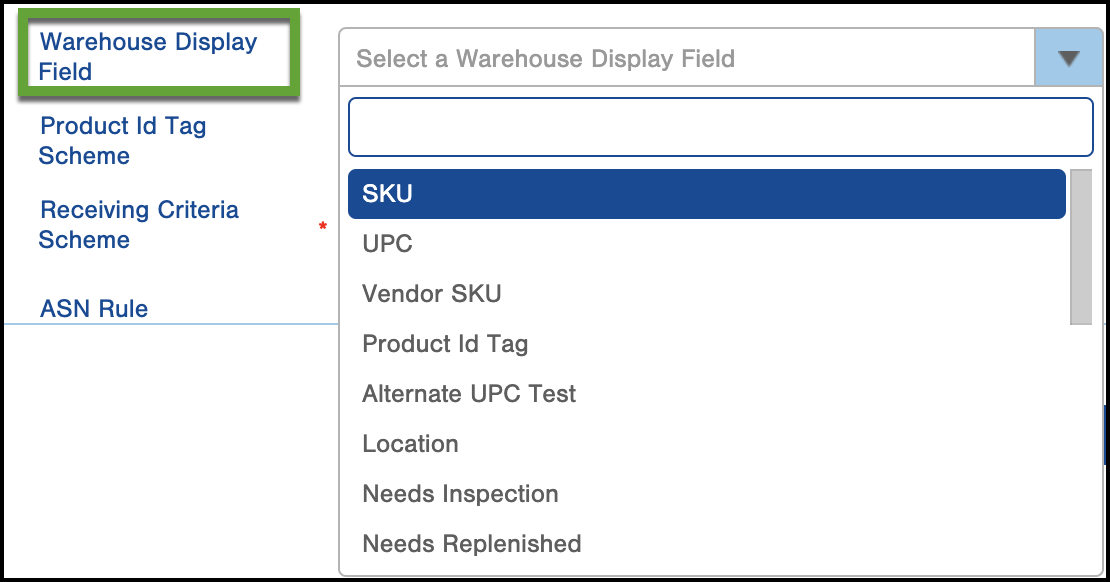
Whatever you select in this non-required field will replace anywhere you would see the SKU when in the mobile floor apps. This can be useful whenever a primary identifier is not the SKU.
An Example:
In a warehouse, the staff did not recognize items by their SKU, instead they were more familiar and efficient if they could see the Item's description accompanied by the SKU. You can make this work, but since you can only select one Display Field from the dropdown, you will need to create a custom field.
See How to Create a Custom Field for step by step instructions to create the field you want to select from the Warehouse Display Field Drop Down.
Once you set up the custom field, it will display in the Warehouse Display Field drop down menu and you can simply go to that particular item > operations > and select the correct custom field from the drop down.
Going forward, the custom field (let's say they called it SKU w/ Description) would show in the Mobile Floor Apps anywhere SKU would usually show up on its own. So, instead of SKU, you would see SKU w/ Description.
-1.png?height=120&name=InfoPlus-Primary-Logo%20(1)-1.png)