Watch a Record
Set up triggers in Infoplus to receive email notifications to watch for any changes to certain records.
Watch a Record
Watching a record means the "watcher" is notified via email when the record has changed.
- Access the table containing the record to be watched.
- Locate and select the record to be watched using one of these methods:
Rest your mouse on the record and click the double arrows icon ( ) that displays at the end of the record and select Watch; or
) that displays at the end of the record and select Watch; or
Click on the record to open it and then click the Actions drop-down menu and select Watch.
The Manage Watchers window displays.
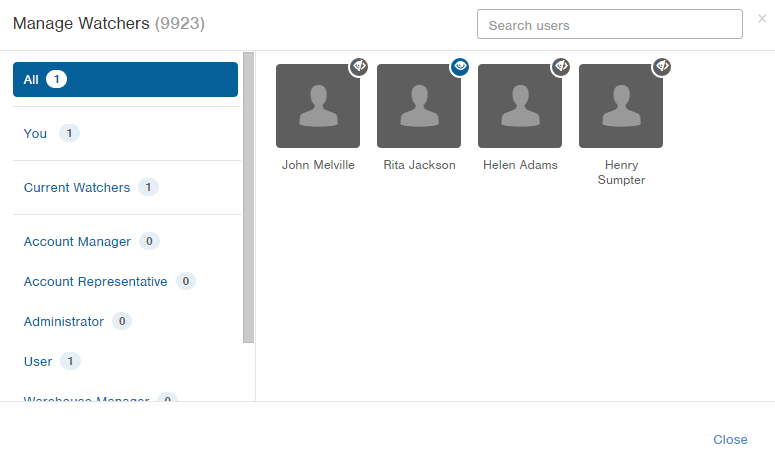
If you want to see current watchers of the record, click the Current Watchers link on the left.
A icon indicates that the Infoplus user is currently watching the selected record.
icon indicates that the Infoplus user is currently watching the selected record.
A icon indicates that the Infoplus user is not watching the selected record.
icon indicates that the Infoplus user is not watching the selected record. - To select a watcher, the user's icon must display on the right side of the window. You can search for a watcher by typing a portion of the user's name in the Search users field, or by clicking on a title or department on the left.
-
Click on each Infoplus user you want to watch the record. The user's icon will change to a

NOTE: If you want to remove a watcher, click on the user who is currently watching the record. The user's icon will change to a
 .
. - When finished, click Close. Watchers will be notified via email when the record has changed.
